Google provides free blogging at blogspot.com, and allows you to point your personal domain to it. There two parts to this process. First, setting up your Blogspot account to permit this, and secondly, configuring the DNS for the domain with easyDNS.
Setting up your Google Account
Log into your Blogspot account at blogspot.com and then click on 'Settings' on the left-hand sideNow click on 'Publishing' - this will bring up the following screen

Click on 'Add a Custom Domain' to bring up the next screen
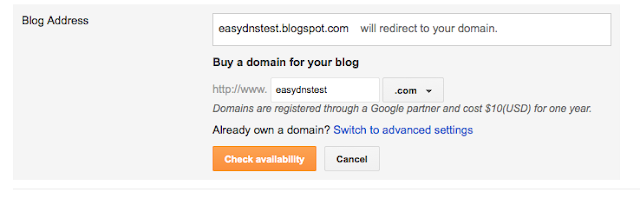
Click on 'Switch to Advanced Settings'
Now enter your domain name WITH the www prefix (in our example, we use www.easydnstest.com) and click 'save'
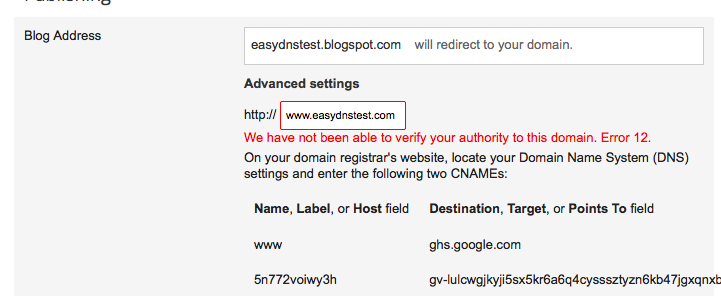
You'll see an error message. That's ok. Copy the two records it asks you to create and open a new browser window (leaving this one open).
Leave this window open, as we'll need to go back to it again in a few minutes.
Setting up your easyDNS account
Log into web.easydns.com and go to your domain management. Click on the left-hand side of the page (on DNS Settings) to see all your DNS settings.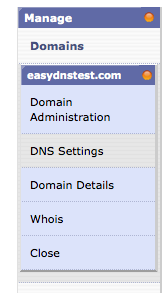
Now find 'aliases CNAME Records' and click the little wrench icon to edit the records as below
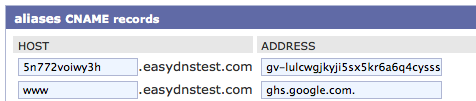
Enter the two records as shown in the example below and click 'next'. Agree to the changes (it will show an error saying one of these is invalid - that's ok. It's just used by Google to verify you have control of the domain).
Now click on DNS Settings on the left again, and select the wrench for 'hosts A Records'

Now enter the records shown below, click next, and then confirm the changes.
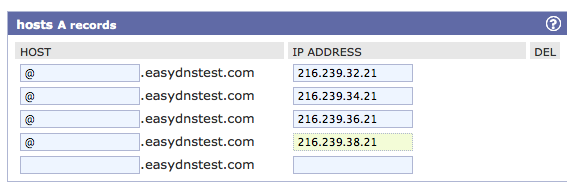
Congratulations - you've set up the records for your domain at easyDNS
Finalizing the changes at Blogspot
Go back to the tab you have open for Blogspot, and now click 'Save' again at the bottom of the page. This time it will accept the changes, and bring you back to your main page.Now click into 'Publishing' again as you did in the first steps (Settings -> Publish) and select 'edit' beside your domain name
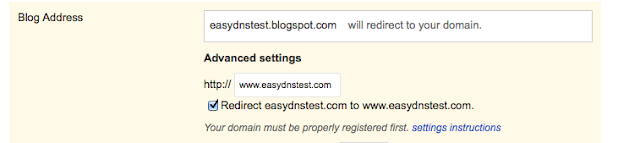
Put a check in 'redirect yourdomain.com to www.yourdomain.com' (where yourdomain.com = your own domain name) and click 'Save'
Now you've completed the setup at Blogspot.
From now on, anyone going to your domain name will immediately be directed to the blog, and your own domain will appear at the top










