
Remotely access file, application, software and many more of another computer using Google chrome
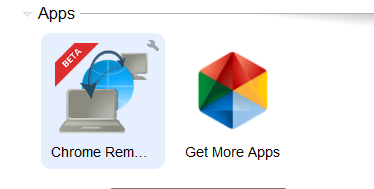
A. After your installation, Go to the start page
, YOU WILL SEE SOMETHING LIKE THIS.
B. Click on the Google chrome and continue
Then proceed to the next level and allow access
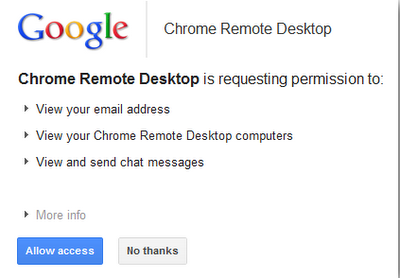
C.Share the computer
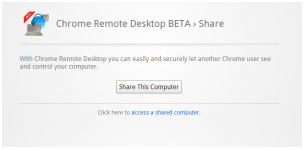
D.Copy the code and send it to the computer you want to control
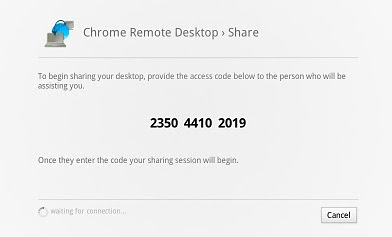
E. Then your partner will connect
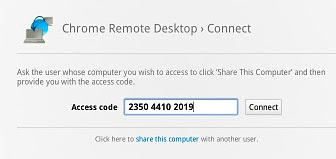
F. Once connected you would see your partners desktop like this
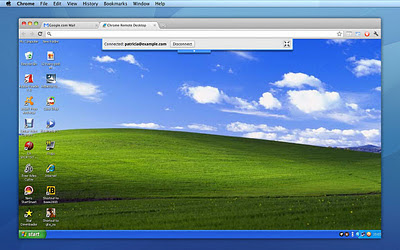
G.That is all then you can control the desktop as you wish



No comments:
Post a Comment